Do you have a standard assortment of CakeSupplies products in your store or web shop which you reorder regularly? Then save yourself some time and use our upload tool. With the upload tool you easily import a list of products with corresponding quantities. These products automatically end up in your shopping cart from where you can order them directly!
How do I upload an order list?
Log in to our website and choose Upload order in the grey bar on the top of our website, or go to your account overview and click Upload order in the left menu. Here you have the opportunity to import a .csv, .xls or .xlsx file with your chosen products and quantities. Pay special attention to the import settings necessary to upload your order list.
If you follow the standard import settings, make sure your order file meets the following characteristics:
- The first line must contain the values ‘sku’ and ‘qty’.
- The article numbers (sku) and the quantity (qty) should be filled out in the same order on the lines below.
- Every line may contain only one product.
- Example Excel file:
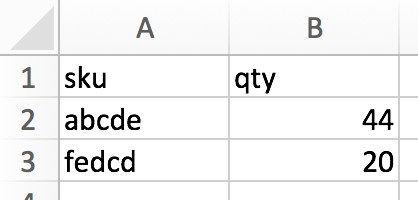
For a csv file, the values should be separated by a comma (,).
Example csv file:
sku,qty
abcde,44
fedcd,20
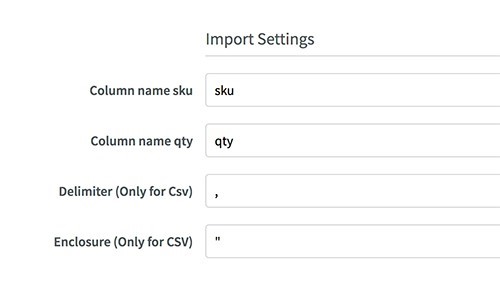
Adjusting the standard import settings
Do you have your own list with other indications than sku and qty? You can still use this list, but make sure to let our system know which indications are used in your list. Change these in the bars below Import Settings on the bottom of the page. Change for example sku to article number (or any other name you might use) and qty to amount and your list will be uploaded flawlessly. Do make sure the rest of your file meets the settings mentioned before.
Example of the adjusted settings and corresponding Excel-file:


If the csv file upload does not work properly, this probably means the delimiter in your files does not match the import settings on our site. You can check this by opening the csv file as a text file (for example by using notepad). If the delimiter in your text file is different from our import settings, you can correct this on our website in the bar Delimiter (Only for csv) as explained below 'adjusting the standard import settings'.
Article numbers beginning with 0
When numbers start with a 0 in Excel, Excel removes this 0. This means our website won't recognize the article number (sku). To solve this, place a quotation mark (") at the beginning of numbers starting with a 0. Example: "0123456
Should you have problems with using our upload tool, feel free to contact our customer service. They are happy to help you with it.






